Set up a review coupon email
You will learn:
Learn how to build a customized review coupon email and schedule it to be sent automatically to customers based on their review submissions.
Step 1: Access to review coupon email
From Dashboard > Email > Email Setup > Click on the edit icon (✏️) to select “Review coupon email”.
You will be redirected to the “Email Coupon” page, where you can customize the coupon email.
Step 2: Select site review coupon
You can automatically send a coupon to customers when they submit a site review for your store. Follow these steps to enable it:
- From the “Site Review” section, select the coupon from the “Text Coupon” dropdown. If you haven’t added a coupon yet, refer to the help article on how to add a coupon.
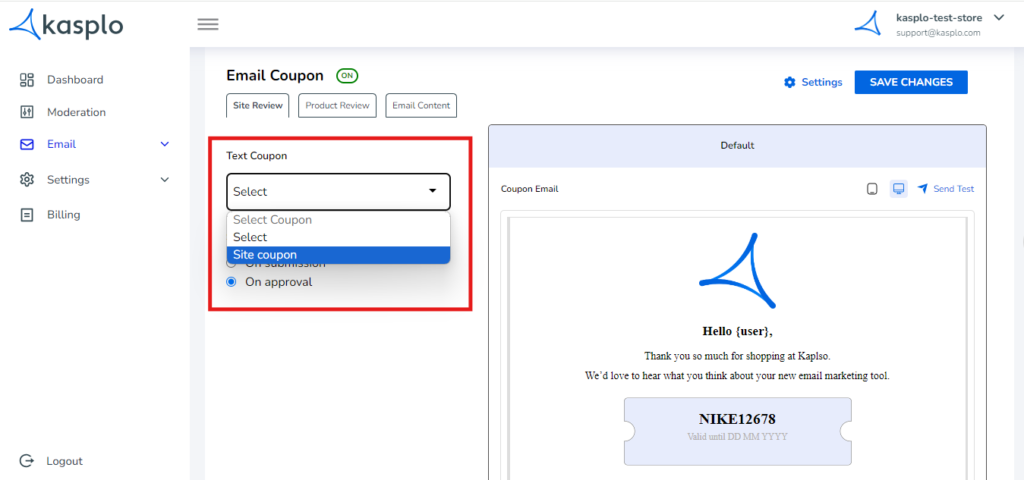
2.Enable “On Submission” or “On Approval” from the “Send Coupon” section to customize the timing of the review coupon email.
Note:
On Submission: A review coupon email will be sent when a customer submits a site review.
On Approval: A review coupon email will be sent when the customer’s site review is approved/published.
3.Click on “Save Changes” to save the site review coupon.
Step 3: Select product review coupon
From the “Product Review” section, you can automatically send a coupon to customers when they submit a text product review and picture review for your store. Follow these steps to enable it:
- Select the coupon from the “Text Coupon” dropdown.
- Select a coupon from the “Picture Coupon” drop-down.
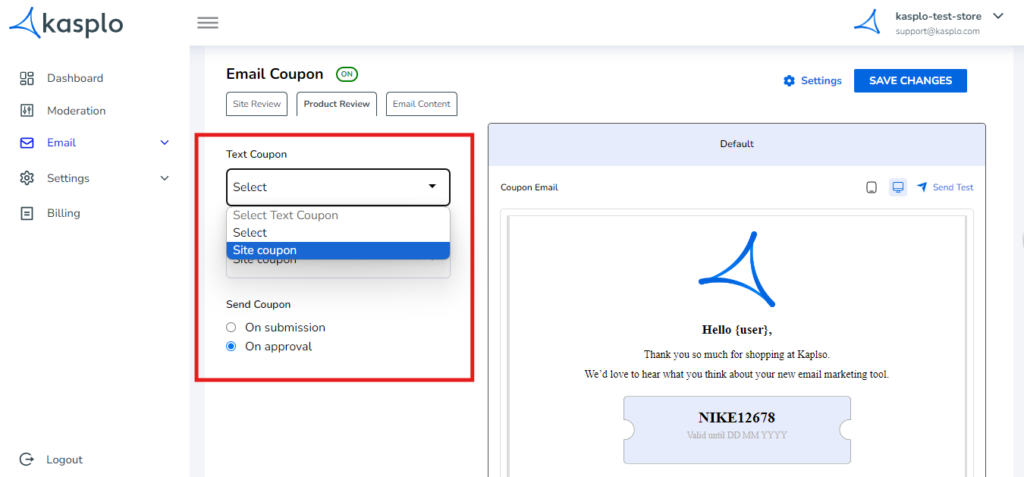
Note:
Text Coupon: The selected coupon will be sent when a customer submits a text review for the product.
Picture Coupon: The selected coupon will be sent when a customer submits a review with a picture of the product purchase.
3.Enable “On Submission” or “On Approval” from the “Send Coupon” section to customize the timing of the review coupon email.
Note:
On Submission: A review coupon email will be sent when a customer submits a product review.
On Approval: A review coupon email will be sent when the customer’s product review is approved/published.
4.Click on “Save Changes” to save the product review coupon.
Step 4: Customize the coupon email content
From the “Email Content” section, you can customize the body of the email through which the site review or product review coupon will be sent.
- Include the subject line in the “Subject” field and insert your brand logo along with the content you wish to send in the email body.
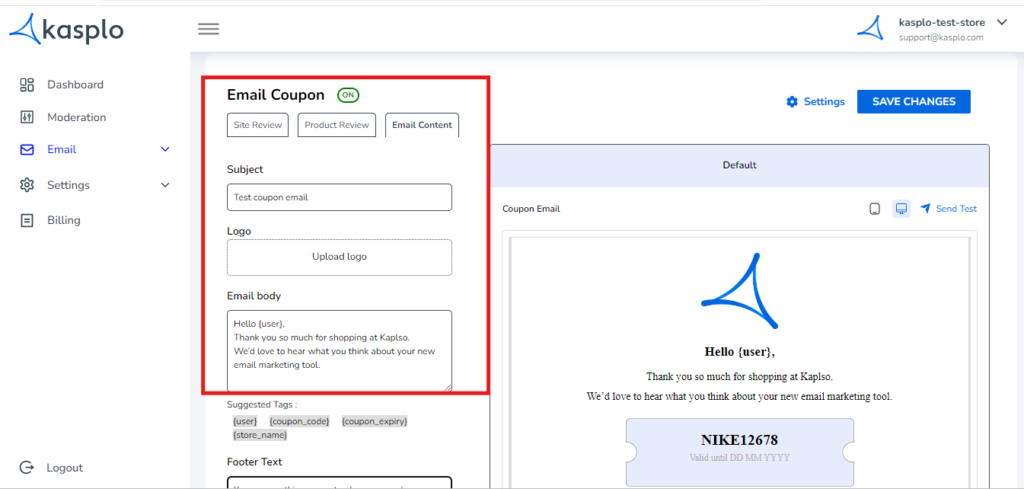
2.Customize your template by using tags like store name, coupon name, and coupon expiry date.
3.Customize your footer text according to your preference in the footer section.
Step 5: Compatibility check
At the top of the email template, verify desktop and device compatibility. Before activating the review coupon email, send a test email for preview.
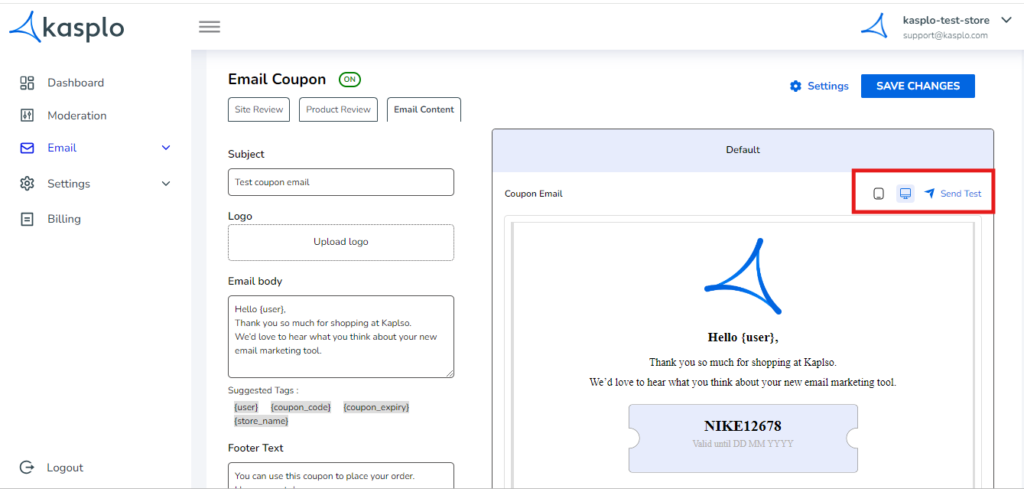
Step 6: Activate or Deactivate email template
On the top right, you can activate or deactivate your template. When activated, the review coupon email will be sent to your customers. If deactivated, it will pause the sending of emails.
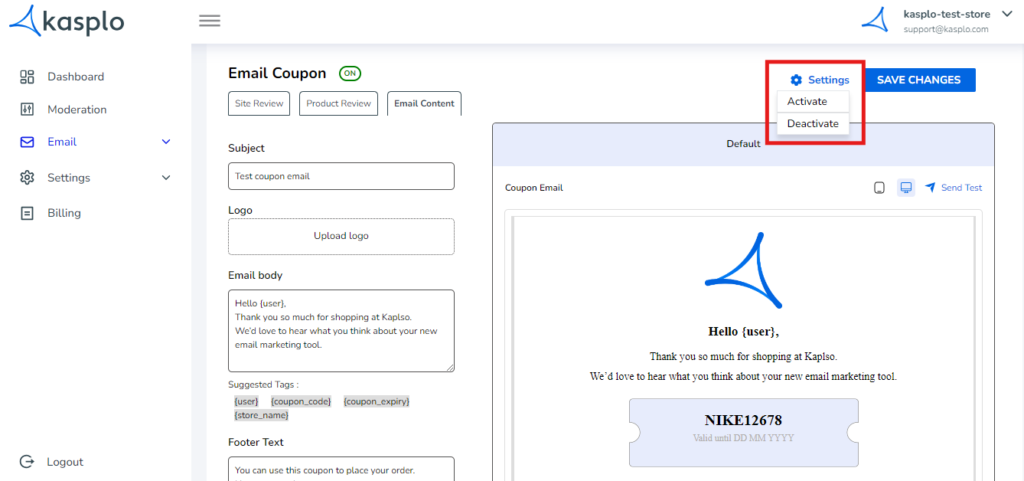
Click on “Save changes” to save the review coupon email.
- How to Import reviews using Kasplo Reviews?
- How to collect product reviews using Kasplo Reviews?
- How to change the look and feel of your review widget?
- How to collect picture reviews using Kasplo Reviews?
