Creating and managing
email templates in Kasplo
You will learn:
Learn how to create new email templates using a drag-and-drop editor or HTML template builder, and edit existing templates.
Step 1: Creating a template using drag and drop editor
- From the dashboard, go to Campaigns > Manage Template > Create Template.
- Give the template a name and select “Drag & drop editor”.
- Click on “Content” on the left to adjust the content structure, add blocks and modules according to your needs by simply dragging and dropping them in the template.
- Use the elements with (⚡) to build an AMP email.
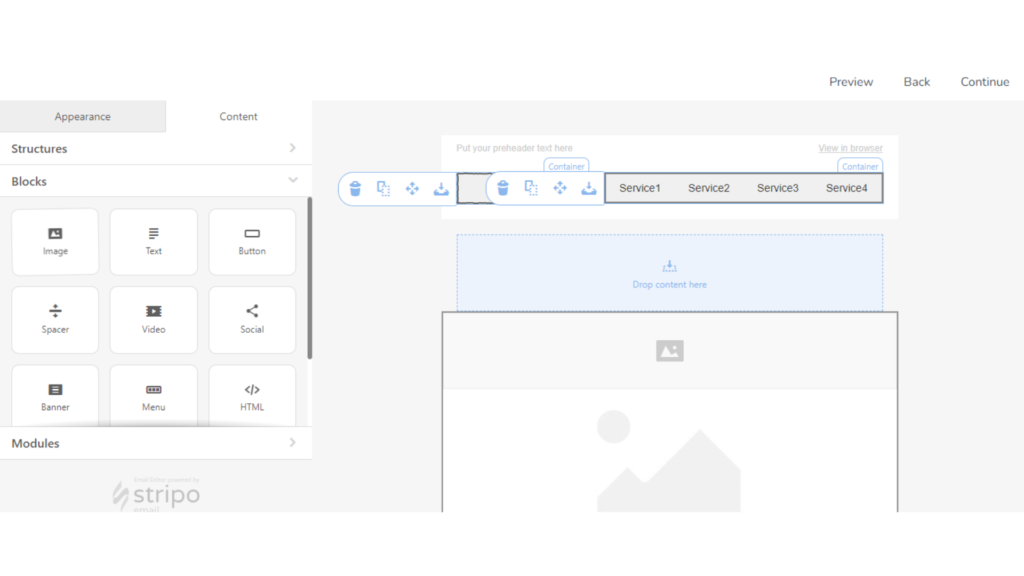
5. Click on “Appearance” to adjust alignment, size, format, compatibility, and enable or disable buttons as needed.
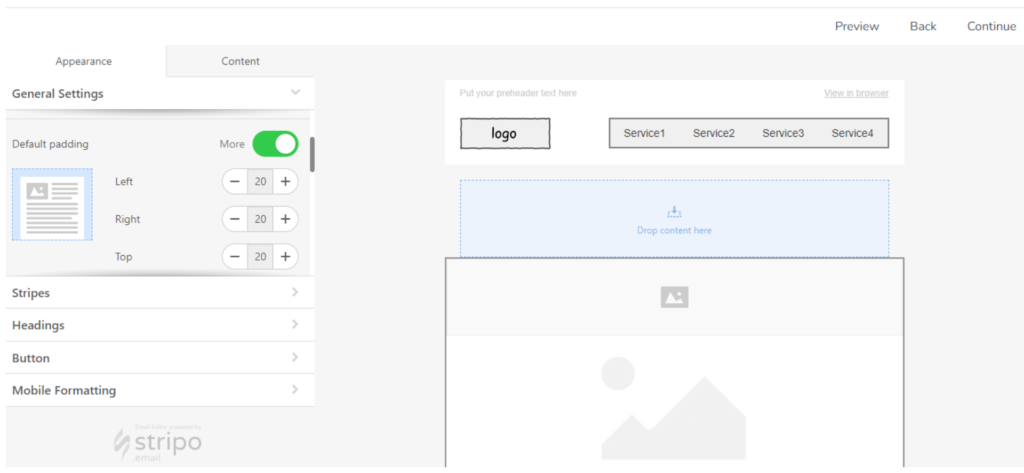
6. After building the template, click “Preview” at the top right corner to review the desktop and mobile compatibility of the email template.
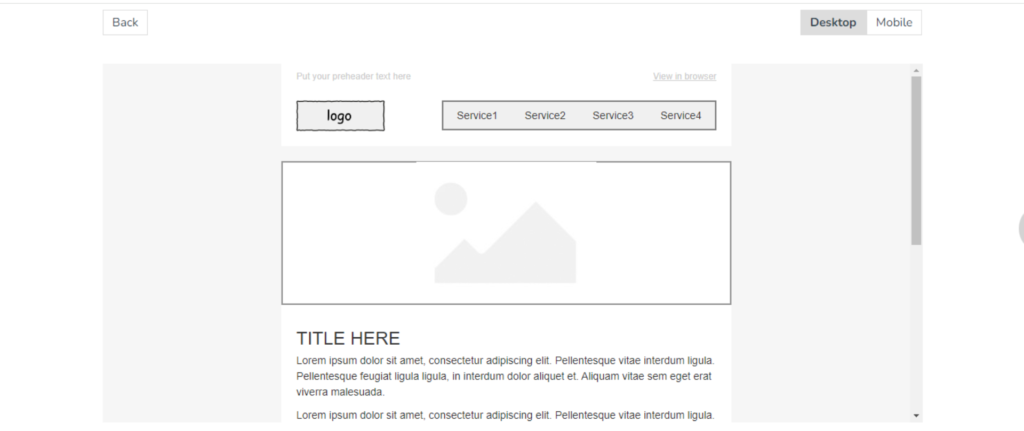
- Click “Back” to return. Make any necessary changes to the template, or click “Continue” to save the template.
Note: You can access saved templates in the “My Templates” section under “Manage Templates.”
Step 2: Creating a template using editor
- From the dashboard, go to Campaigns > Manage Template > Create Template.
- Give the template a name and select “HTML editor”.
- Build your template using HTML code or paste your existing code in the “HTML EDITOR”.
- To create an AMP email template, select “AMP EDITOR”. Build from scratch or paste your existing code.
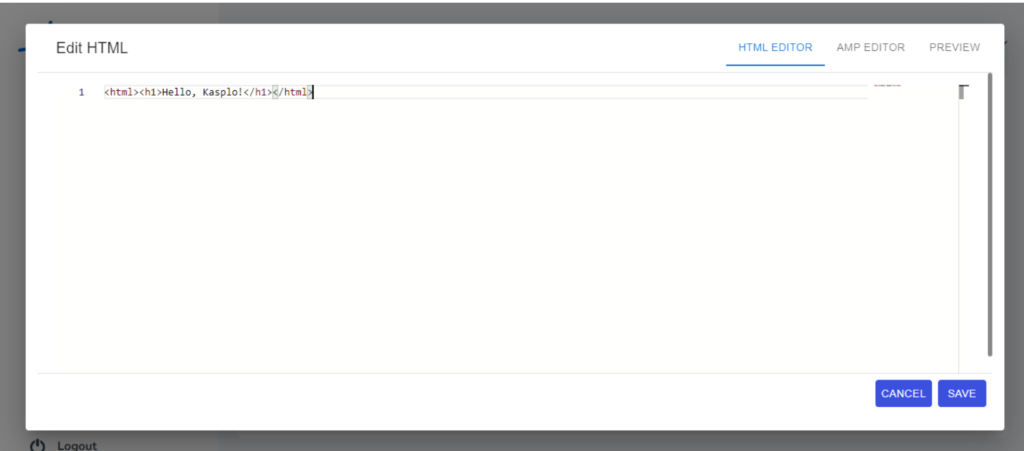
5.Click “Preview” at the top right corner to review the desktop and mobile compatibility of the email template. Then click “Save” to save the template.
Step 3: Managing existing templates
- On the dashboard, go to Campaigns> Manage Template.
- Here, you can view existing templates and perform actions like edit, duplicate, and delete the templates.
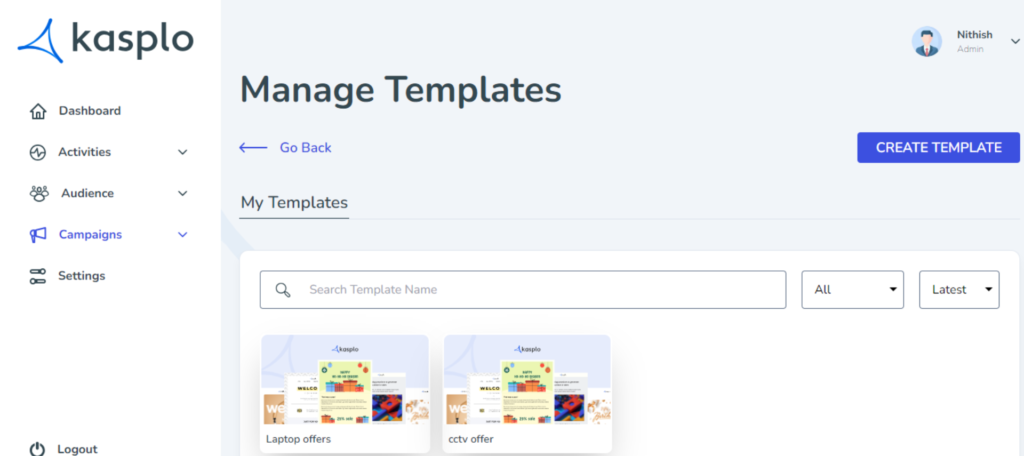
- How to Import reviews using Kasplo Reviews?
- How to collect product reviews using Kasplo Reviews?
- How to change the look and feel of your review widget?
- How to collect picture reviews using Kasplo Reviews?
