Capping and Pruning of emails
You will learn:
Learn how to set daily or periodic email limits for individuals and stop sending emails after a certain number of unopened messages. This will help you avoid overwhelming your customers with too many emails.
How it works:
Capping: Limit the number of emails sent to a contact per day or over a specific period.
Pruning: Limit the number of emails sent to a contact whose prior emails were not read.
Step 1: Access capping and pruning
From the Dashboard > Settings > GLOBAL SETTINGS, scroll down to find the Capping & Pruning section.
On the left side, you’ll find options for Capping, and on the right side, you’ll find options for Pruning.
Step 2: Capping the number of emails sent
- In the Capping box, set the maximum number of emails to be sent per day to a particular contact. For example, if you enter 5, each person will receive at most 5 emails per day.
Note: Maximum number of days you can add is 365 days.
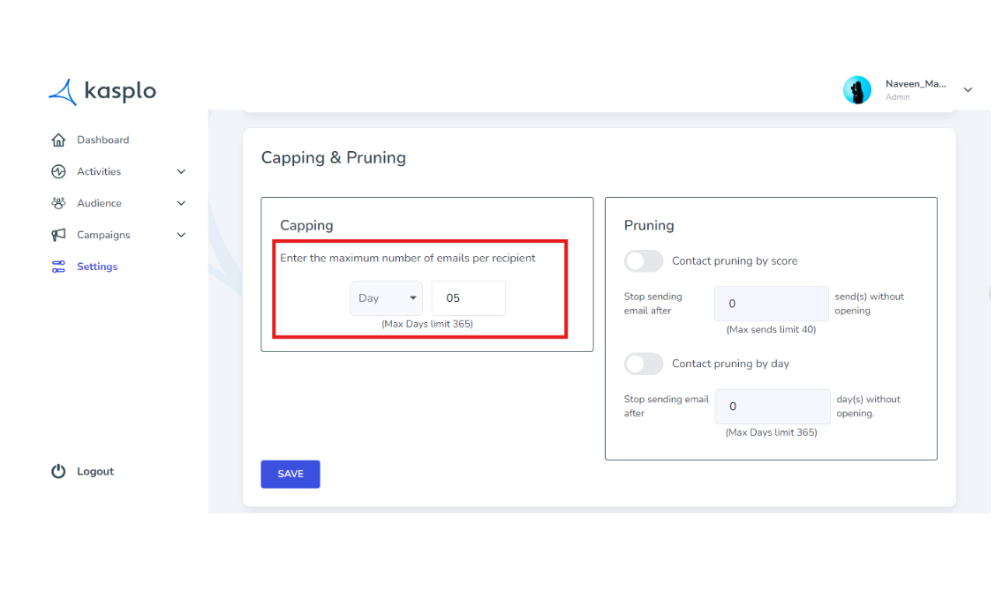
Step 3: Pruning the number of emails sent
In Pruning, you will have two options: “Contact pruning by score” and “Contact pruning by day”. You can enable either of the methods.
1. Contact pruning by score: Limit the number of emails sent to a contact if previous emails haven’t been opened.
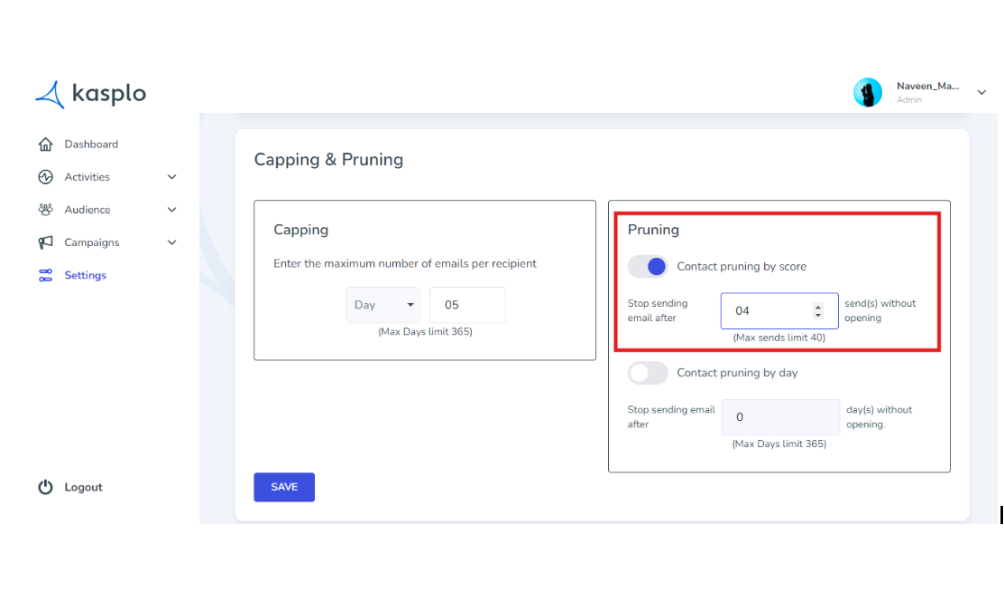
Example: If you set the limit to 4, no more than 4 emails will be sent to a contact if none of the previous emails were opened.
- Contact pruning by day: Limit the number of days emails are sent to a contact if previous emails haven’t been opened.
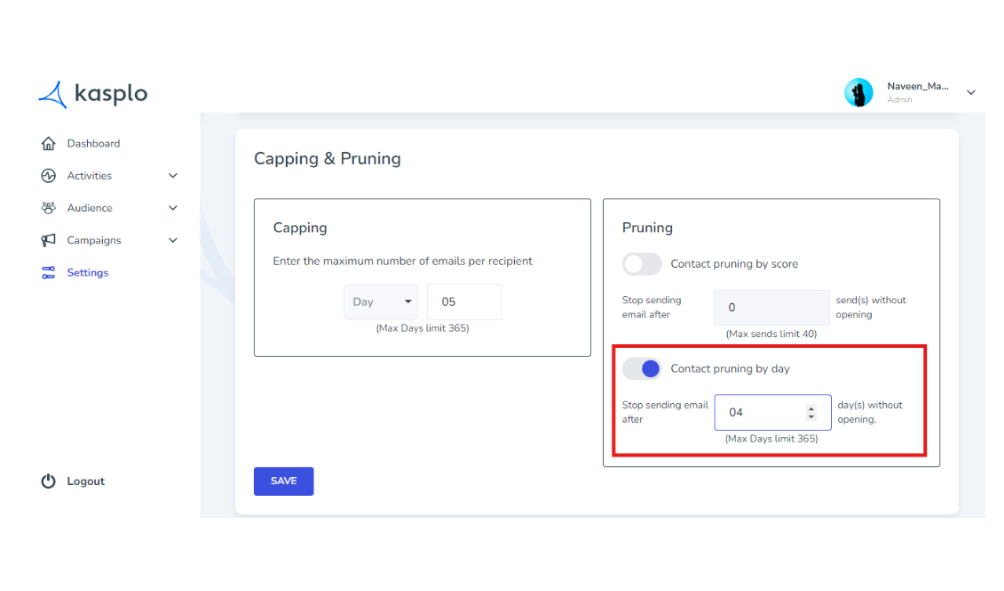
Example: If you set the limit to 4 days, emails will be sent for up to 4 days, and if none of the emails are opened during this period, further emails will be paused.
- You can enable either of these options.
- How to Import reviews using Kasplo Reviews?
- How to collect product reviews using Kasplo Reviews?
- How to change the look and feel of your review widget?
- How to collect picture reviews using Kasplo Reviews?
