AI content generator in drag & drop
template builder
You will learn:
Learn how to use launch AI to generate, edit, and rephrase content effortlessly in a drag-and-drop template builder.
How it works:
Easily generate new content, improve existing content, or get fresh ideas without leaving the template editor. Just select the text and give a command. The AI will generate content for you.
Step 1: Open your drag-and-drop editor
To access the launch AI navigate to Campaigns > Manage Templates > Click on “CREATE TEMPLATE”. Select “Drag & drop editor.”
Step 2: Launch AI
Select the content container you want to add or edit. After choosing a container, click the “Launch AI” button located on the left side, and then you’ll see a prompt input field.
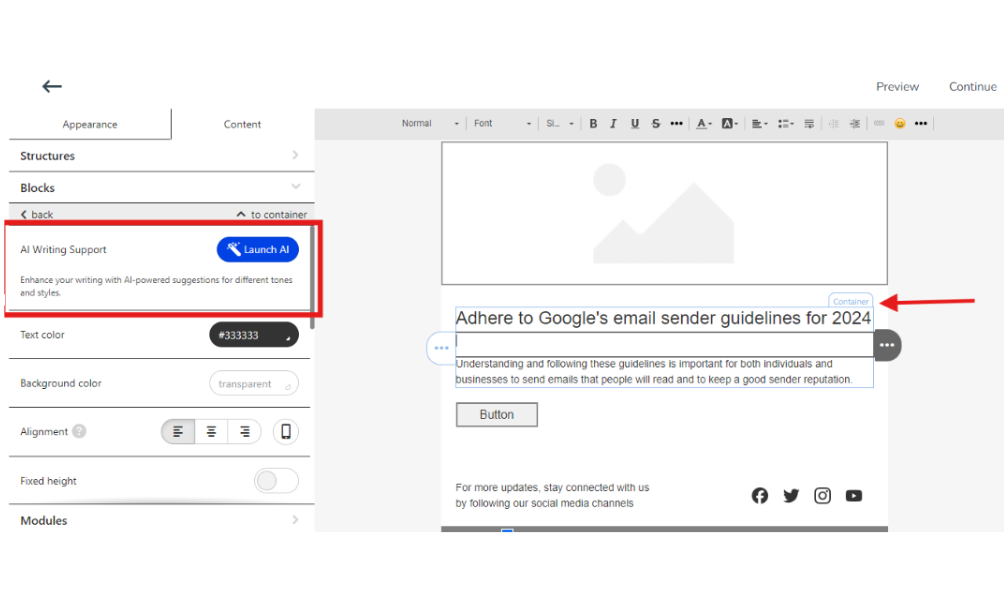
Step 3. Write your prompt
- In the prompt input field, type in your command or the content you want to generate or improve. The AI will help you create new content or enhance existing text effortlessly.
2.If you’ve enhanced your existing content, you can find your previous version in the “Original” section within the container.
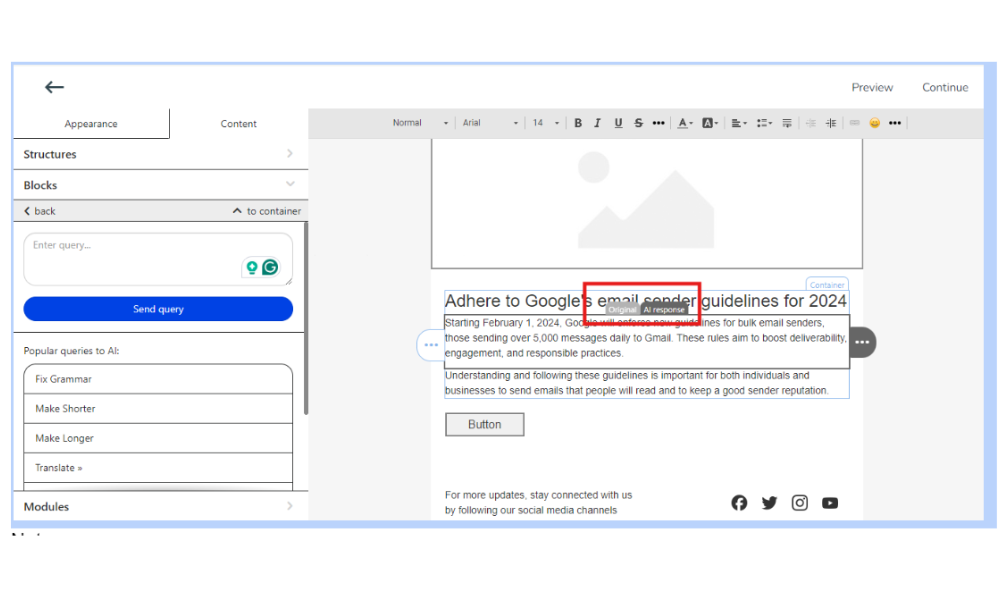
Note:
Original: Previous version of the content.
AI Response: A new version generated by AI based on your prompt.
Step 4: Optimize your AI-generated content
- In addition to Launch AI, Kasplo’s drag-and-drop editor includes built-in prompts located below the prompt input field, which you can use to optimize your content.
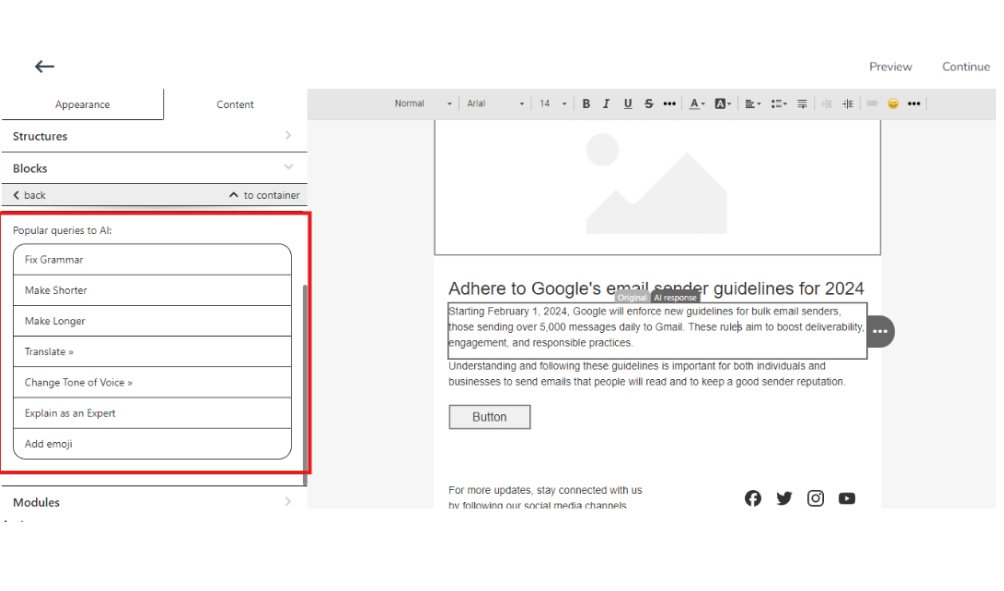
Note:
Fix Grammar: Prompt to correct any grammatical errors in your content.
Make Shorter: Condense your content, making it more concise and easier to read.
Make Longer: Expand your content, adding more details or information.
Translate »: Translate your text into another language.
Change Tone of Voice »: Modify the tone of your content, making it more formal, casual, friendly, or professional.
Explain as an Expert: Provide a more in-depth and knowledgeable explanation of the topic.
Add Emoji: incorporate emojis into your text.
2.Click on the preview button in the top right corner to review content changes in your template.
- How to Import reviews using Kasplo Reviews?
- How to collect product reviews using Kasplo Reviews?
- How to change the look and feel of your review widget?
- How to collect picture reviews using Kasplo Reviews?
